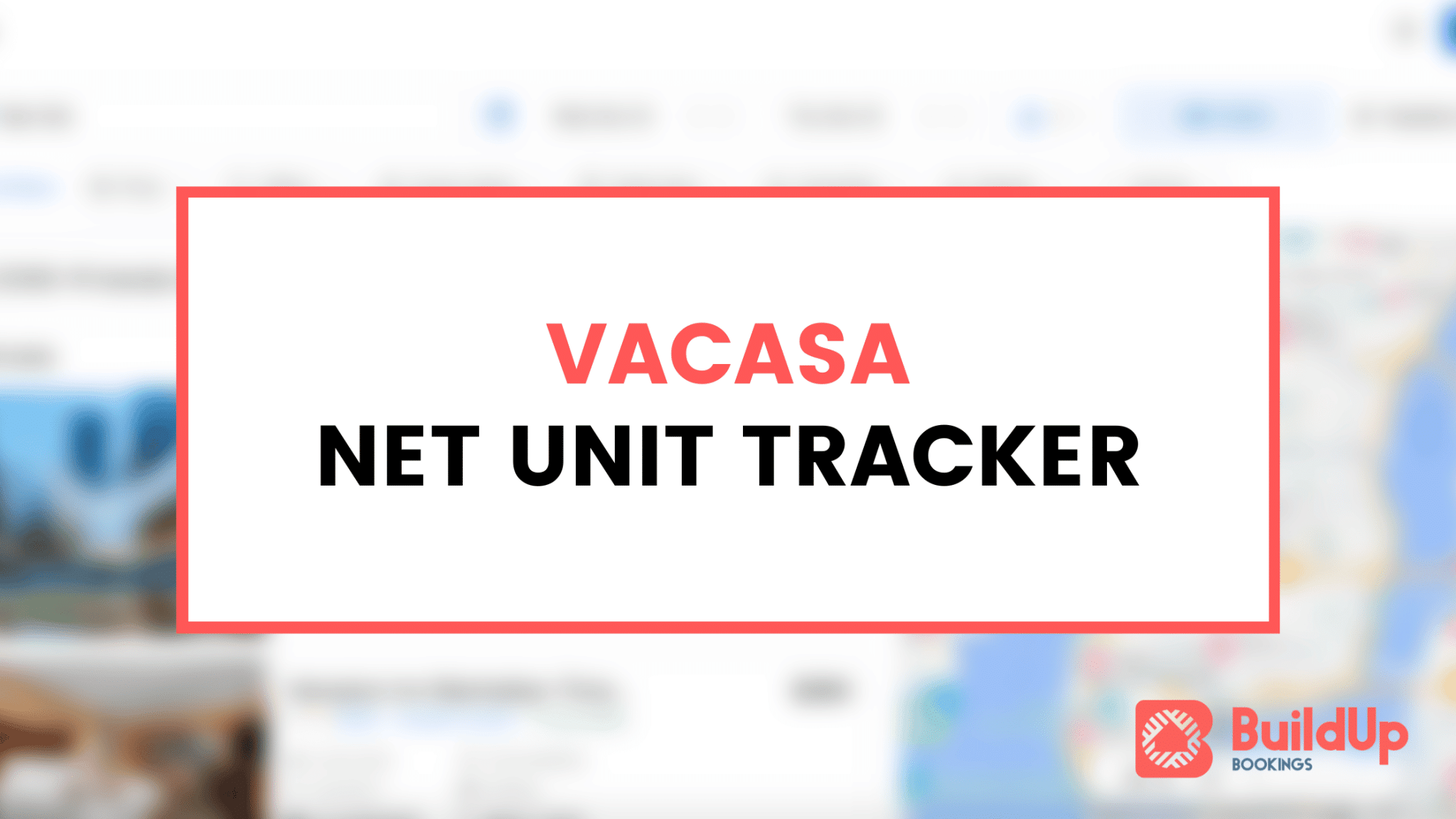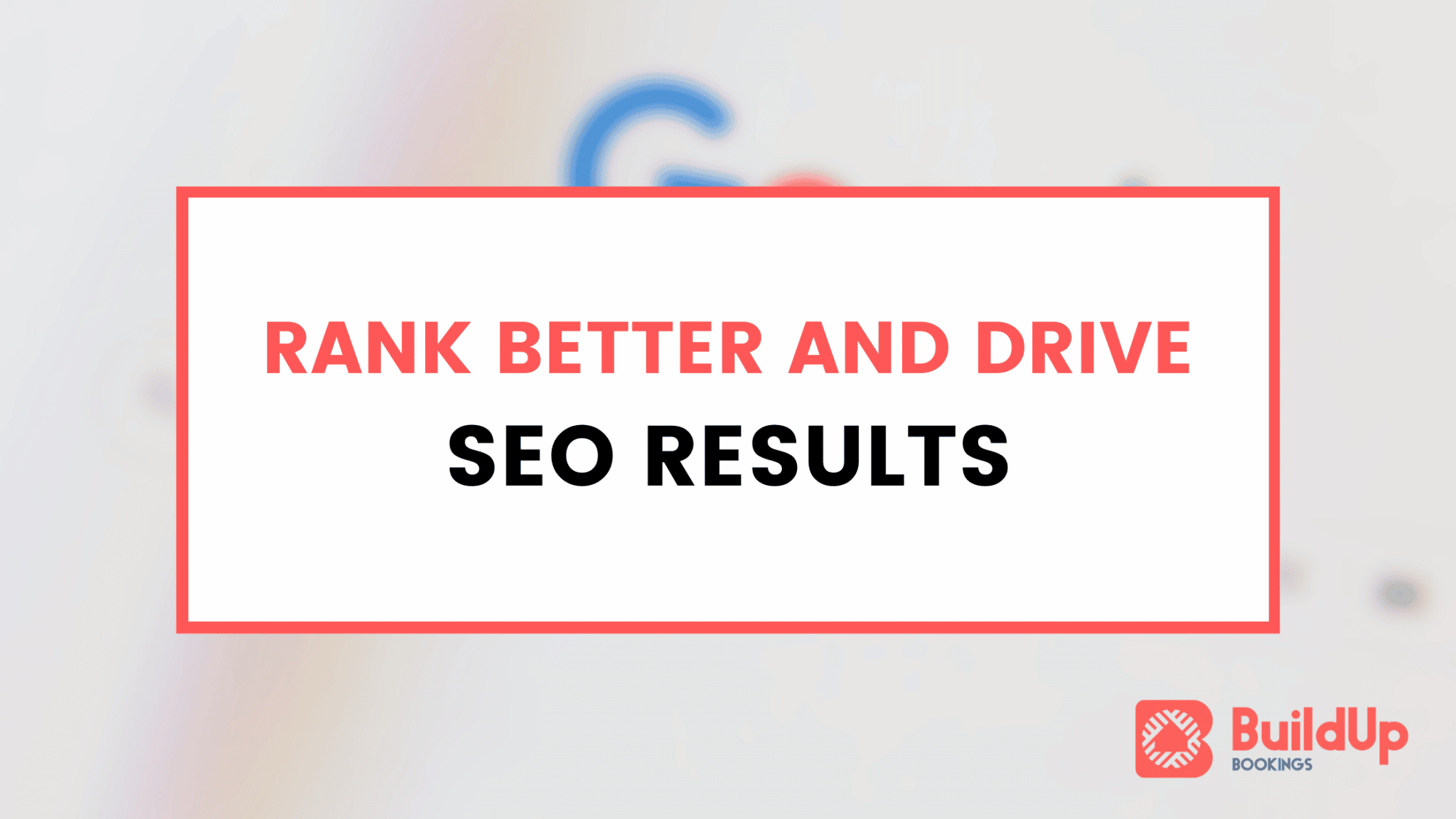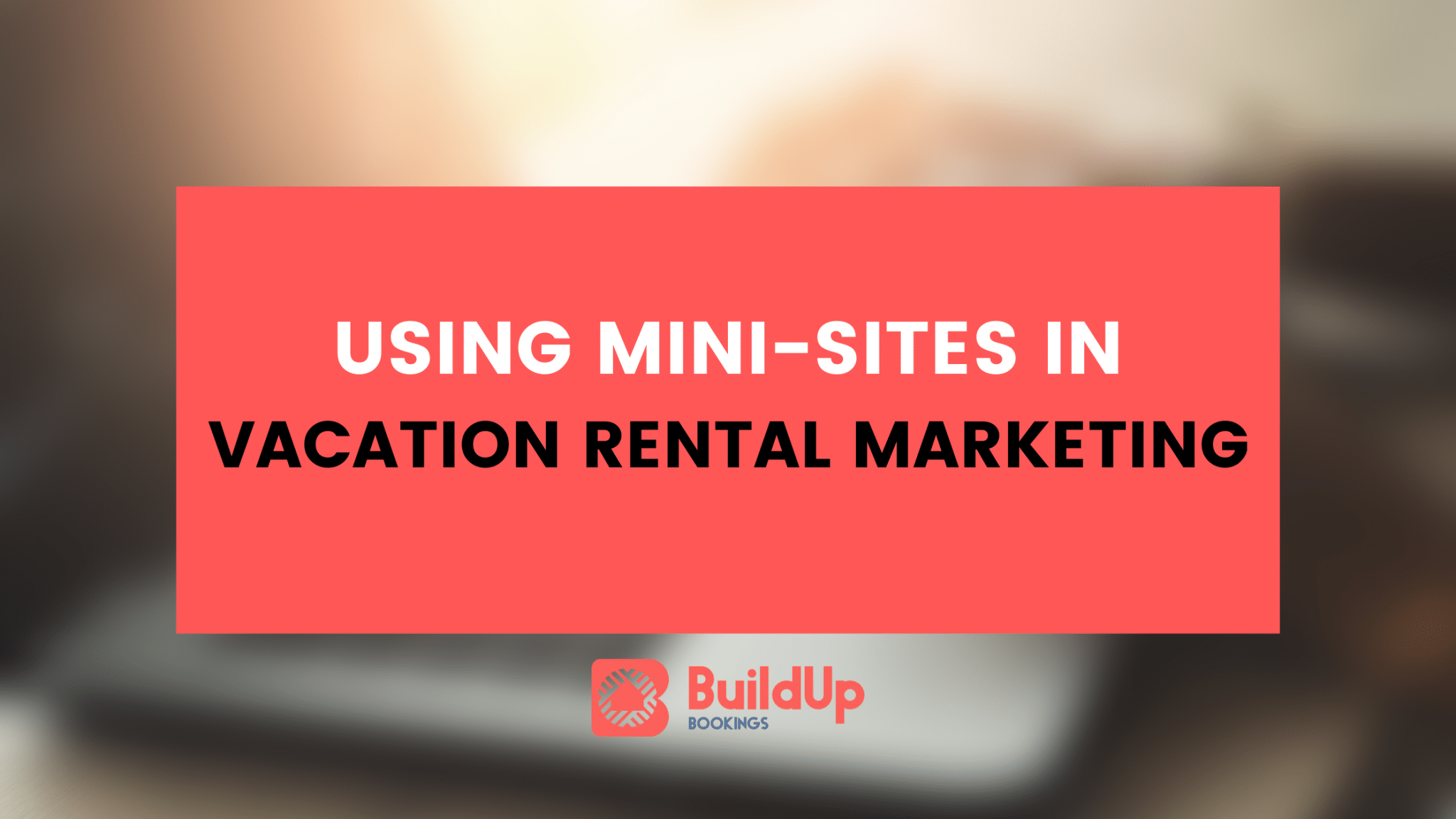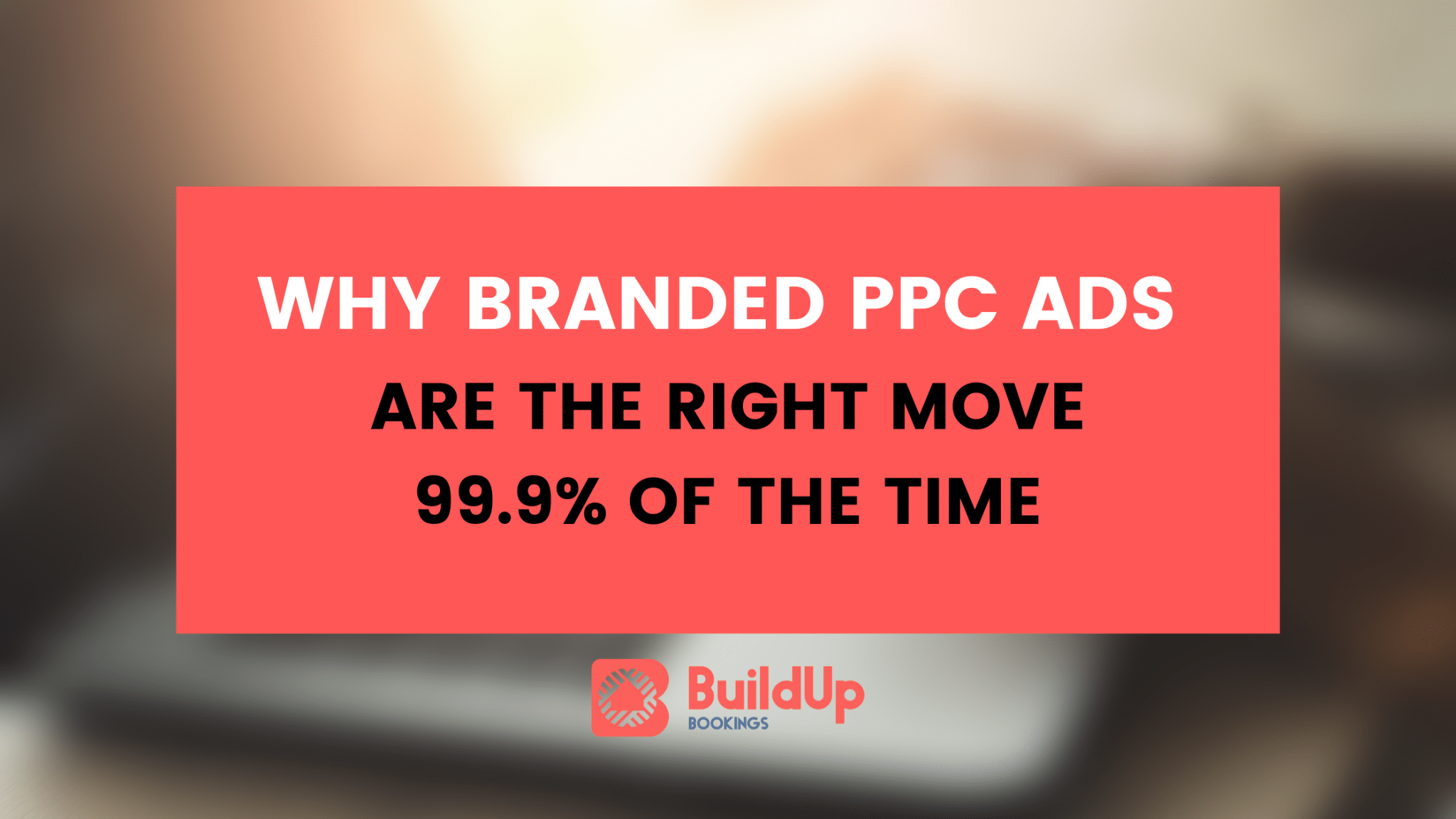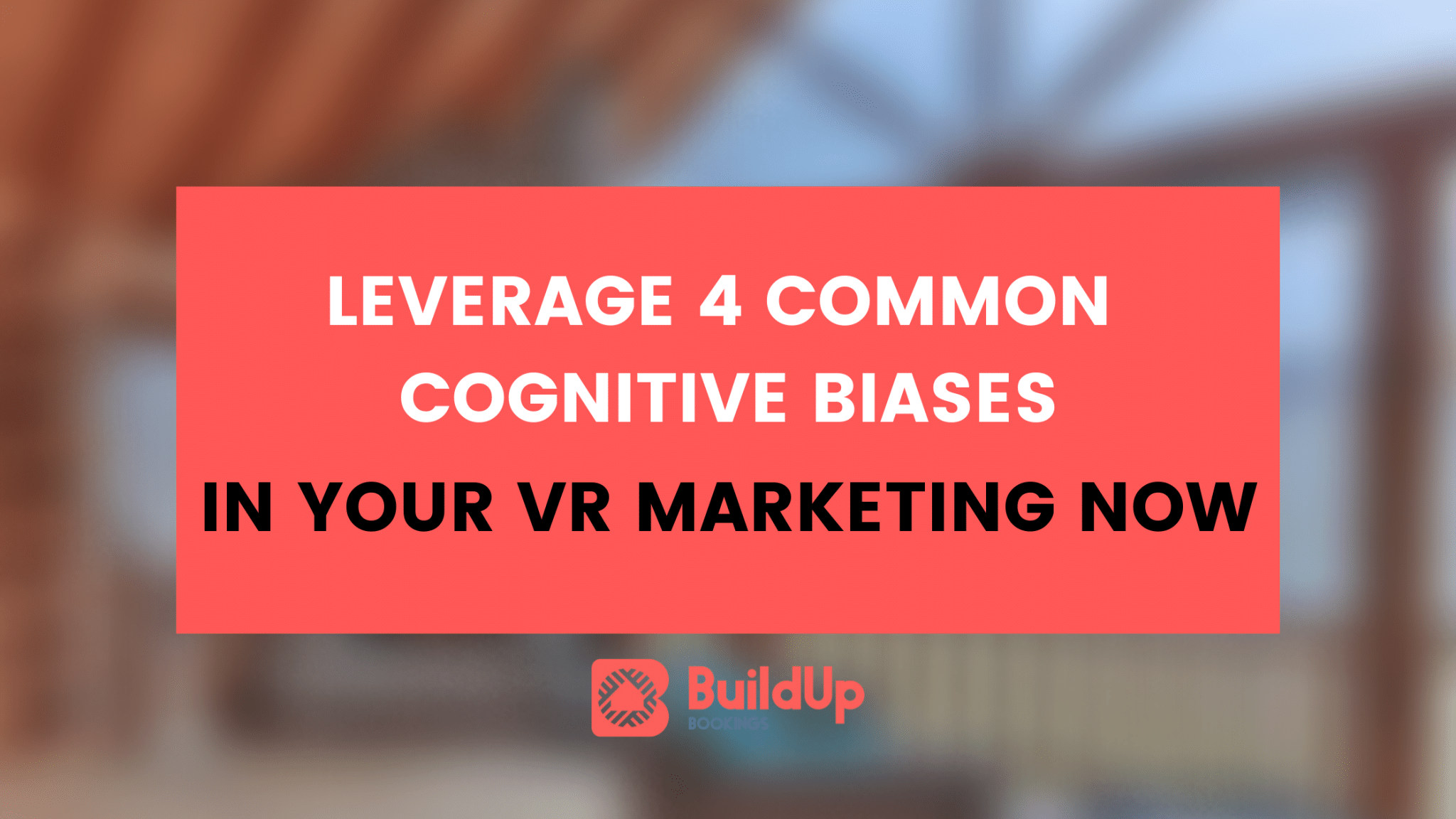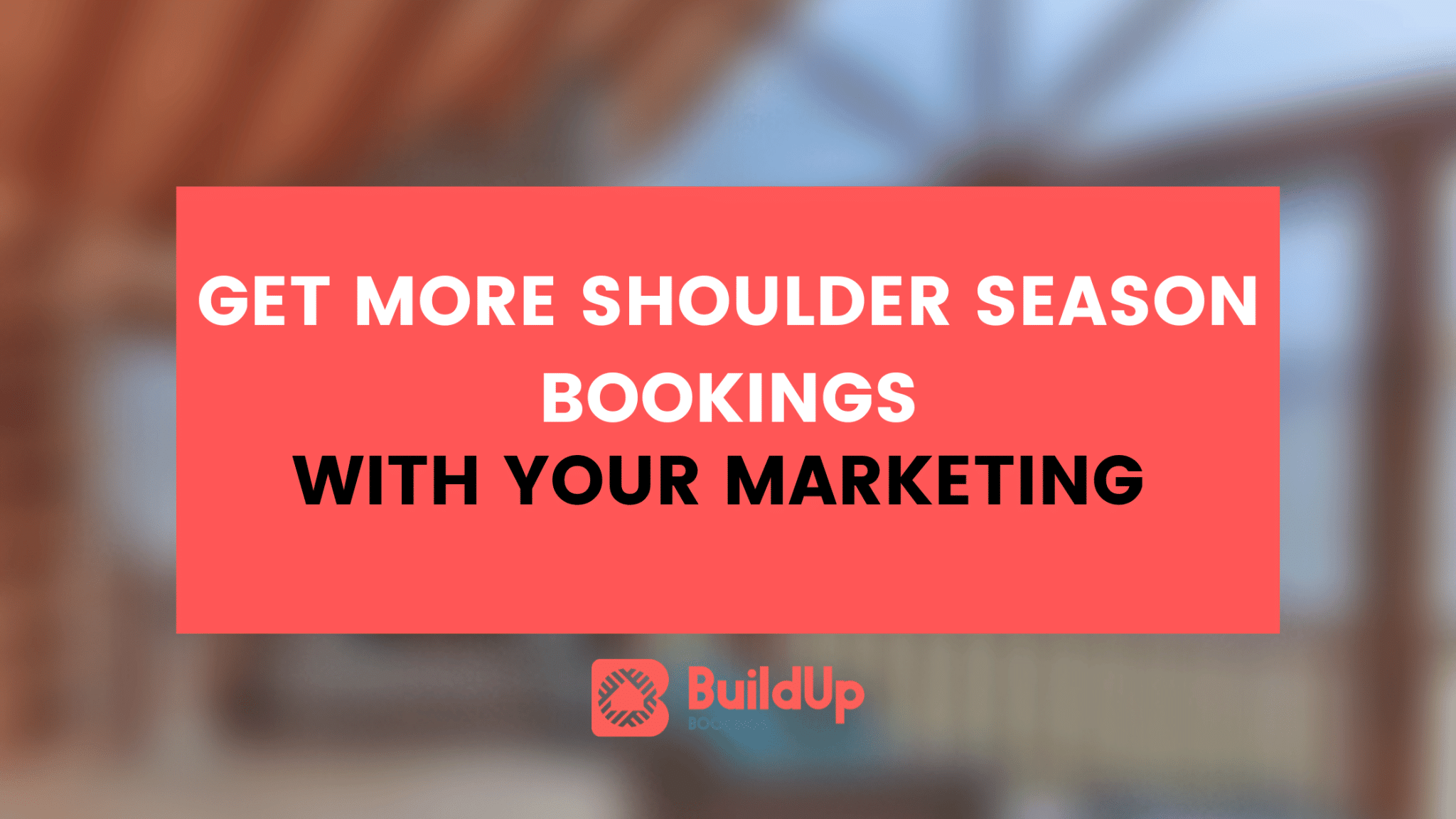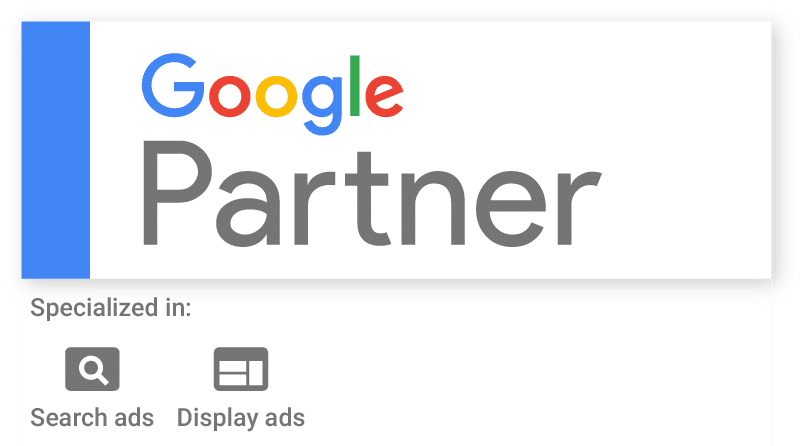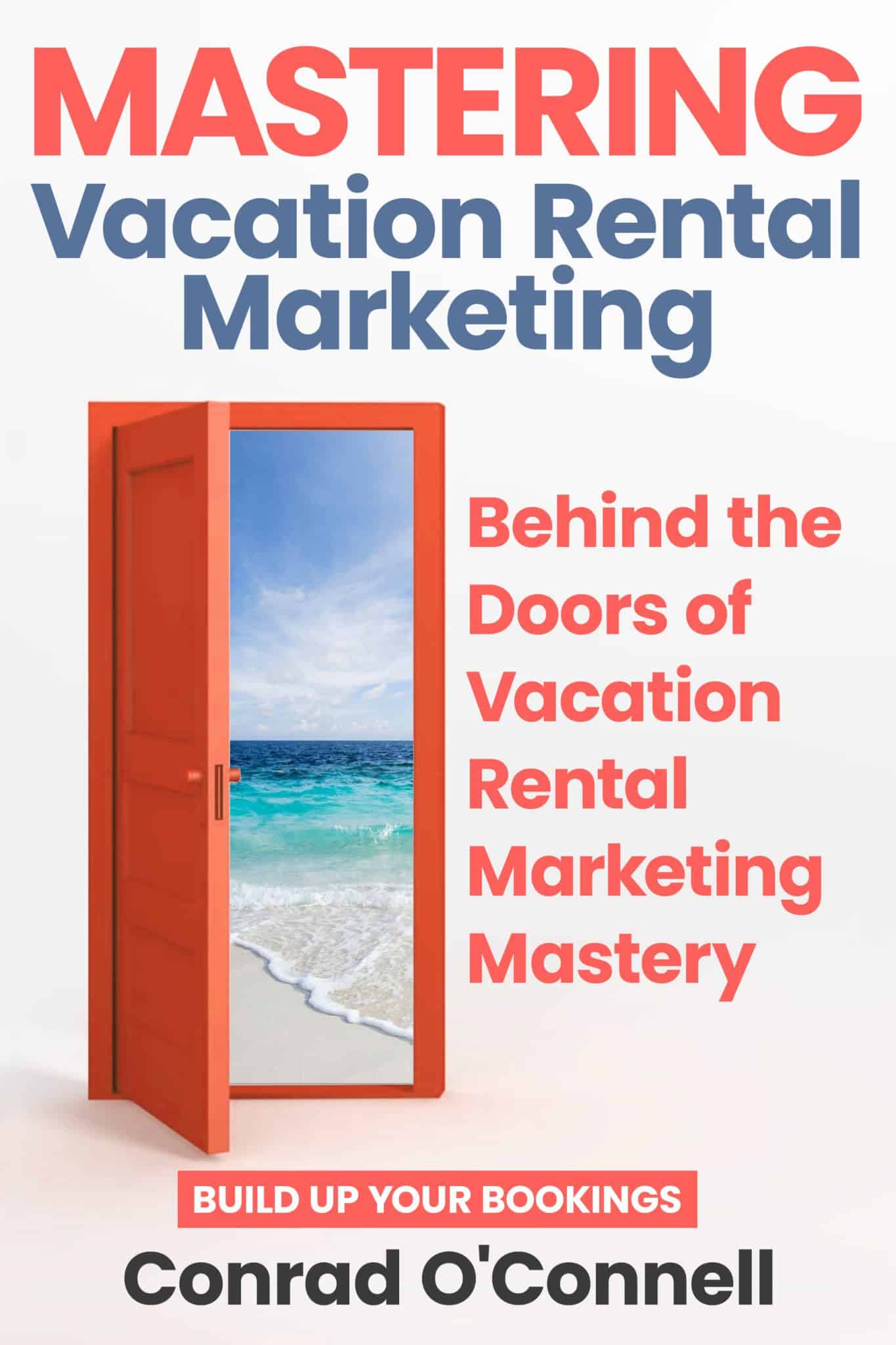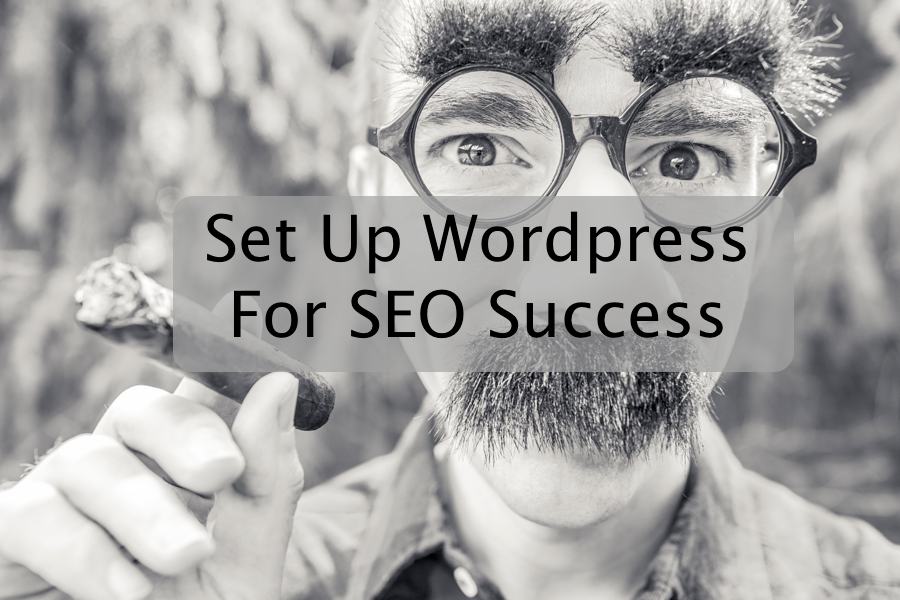
I’m a fan of the massively popular CMS known as Wordpress. It’s flexible, easy to understand, has great SEO potential, supported very well in the third party and overall easy to use.
We find that Wordpress is a good fit for a lot of our clients, personal websites and other projects. It works very well out of the box with a platform like Genesis, supplying you with a template design that is responsive, minimal code base and easy to use.
Because I find myself setting up Wordpress blogs pretty frequently, I thought I’d show you how I setup my Wordpress websites for SEO, UX and security. I have a standard suite of plugins, settings and themes that have served me well.
Plugins
Although you can setup any number of plugins on your sites, I prefer to keep it pretty minimal. I have a standard suite for most websites that covers the basics. I want to avoid as much plugin bloat as possible and stick to the bigger plugin developers for more frequent updates.
iThemes Security Pro
Wordpress security can be at times confusing and overwhelming. The kind folks over at iThemes have made a great solution for most of the common settings. I check off most of the high priority settings and (knock on wood) have never had any security issues with my Wordpress websites. If you have an existing website, I’d recommend not tweaking with any of the settings at all before performing a full backup.
Yoast SEO Plugin
The Yoast SEO plugin is hands down the best plugin for SEO on your Wordpress websites. Frequent updates, SERP preview, excellent title rewriting, index bloat control and more. There’s a handful of other SEO plugins out there – don’t bother with them. Stick with the best.
Gravity Forms
If you’re looking for more than a simple contact form plugin, check out Gravity Forms. They’ve got options for phone number logic checking, multifaceted forms and keep a backup of entries in your backend. Freebie for simple needs that I prefer is Contact Form 7.
Akismet
Want to avoid (some) blog comment spam? Install and active it.
Backup Buddy
This plugin from iThemes is the best way I’ve found to backup a Wordpress site with one click. Send it off to their storage service for a worry-free automated website backup solution.
Genesis Simple Edits
Rocking Genesis themes (like I do) means you’ll probably want to change out the footer. Install this plugin to quickly and easily edit the footer.
Boom Bar
I like this notification-style bar on some websites because it catches a users attention and gets traffic to your blog. Hello Bar is a popular plugin, but this allows for more control (and no branding) over the presentation of the bar.
iThemes Sync
If you have to manage more than a few websites, check out Sync, which allows you to fire off plugin and theme updates from one centralized panel. Update a dozen websites in two minutes.
Quotable
For your twitter junkie users, check out this plugin, that allows you to select text and tweet it out.
Schema Creator by Raven
If you want to create rich markup for SEO like review markup, local business and more, this free plugin from the kind folks over at Raven Tools is a must have.
Simple Social Icons
There is no shortage of icons out there for Wordpress, but this simple plugin allows for the best control and design that I’ve ever seen. Add only a few social media websites or all of them – it looks great either way.
W3 Total Cache
Wordpress is out of the box a touch slow – adding a caching plugin can help reduce load times dramatically. I have a few of these caching plugins on various websites but W3 has given me no issues.
Security
Keeping your website secure is benefited by the iThemes Security Pro plugin mentioned above, but also I recommend the following settings:
- Use strong passwords for each user: at least 10 letters, numbers and characters.
- Use iThemes Security settings to lockout hosts with more than a few bad login attempts.
- The new 2-step authentication is a very high level of security and is pain-free. I’m setting it up now for all my blogs.
- Don’t give out access to your website to anyone unless needed. Revoke it after they no longer need the access anymore.
SEO
Setting up Wordpress for SEO success is pretty easy out of the box, it just requires a few settings tweaks.
- Change permalink structures to /%%postname%%/.
- For entire Wordpress websites, setup blog posts under a /blog/ directory. Don’t use http://blog.domain.com
- Use a few categories. High level organization with 5-8 at most. You can index these if you’d like.
- Use more tags if you want, but don’t overdo it. No keyword stuffing in these elements. Noindex these as it’s often lots of duplicate content.
- Author archives – for single author blogs, don’t require them.
- Author archives – for multi-author blogs, give each blogger their own profile so they can attach Google Authorship and have an archive page.
- Date archives – noindex these.
- Subpages – noindex these.
UX
Creating a great user experience on your Wordpress website is critical to the SEO success of it. Create short URLs and add in some structure where needed. For example, on 91 Digital, we have our URLs organized into /services/ for each of the services we offer.
Make menus accessible on all devices. For me, this means no submenus unless you can keep the experience easy to use on mobile. Most of the time, I find that it’s not needed to have very many submenus.
Create a top level menu with five to seven pages in it. You can add in some drop-downs for further navigation on the topic.
I’m a fan of breadcrumbs in the site’s navigation above posts and pages. It’s a great visual reminder of where you are on a website and a benefit on your SERP to get a very structured look and feel.
Luckily, the Genesis framework does all of the above right out of the box. It works well with every plugin mentioned and provides great UX and SEO after the tweaks above are made.
Summary
Setting up Wordpress for SEO success isn’t too hard: it just takes a little bit of tweaking and the willingness to make it just how you’d like it. Have questions? Find us over on Twitter @91DigitalAgency or feel free to leave a comment below.