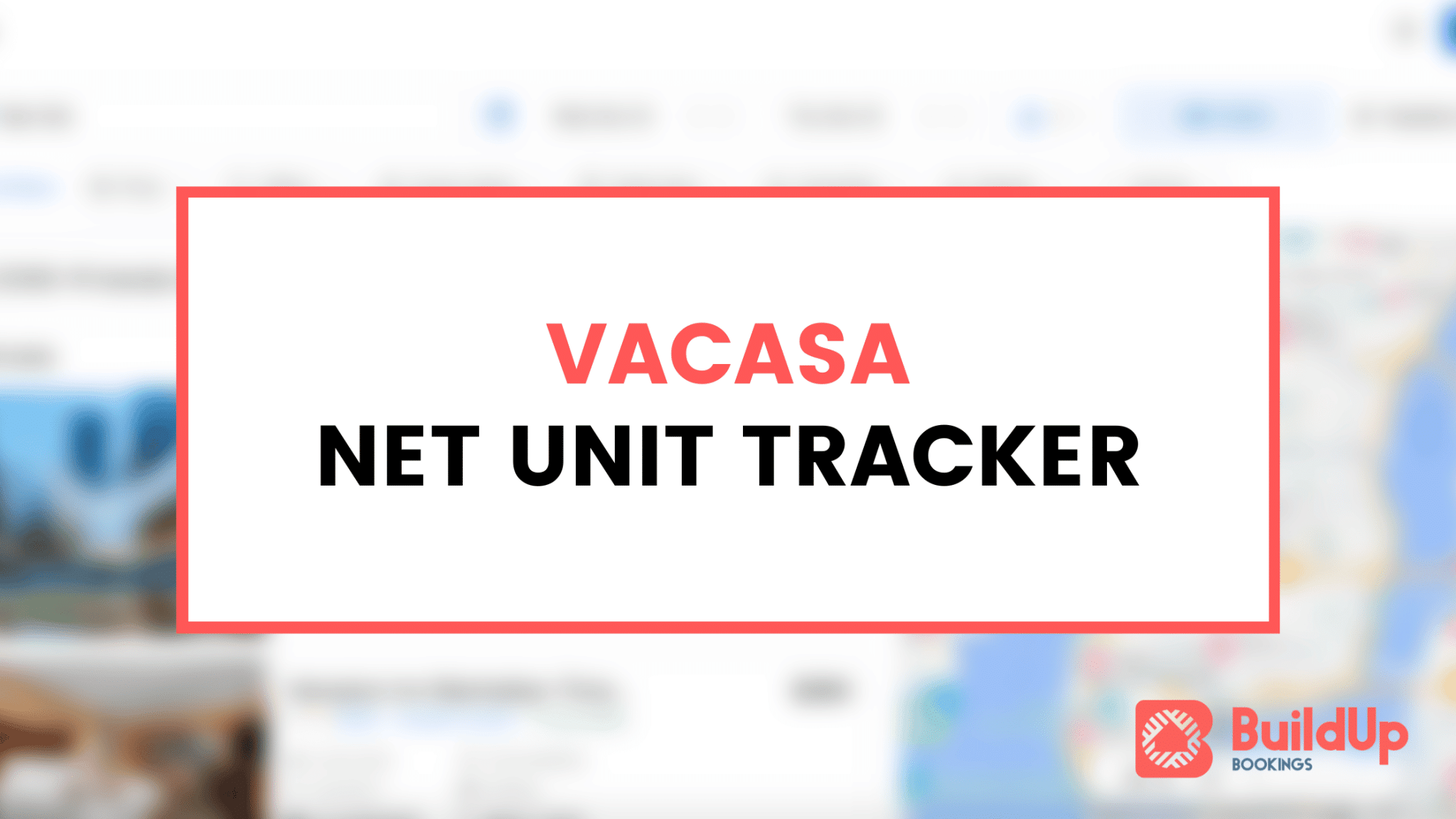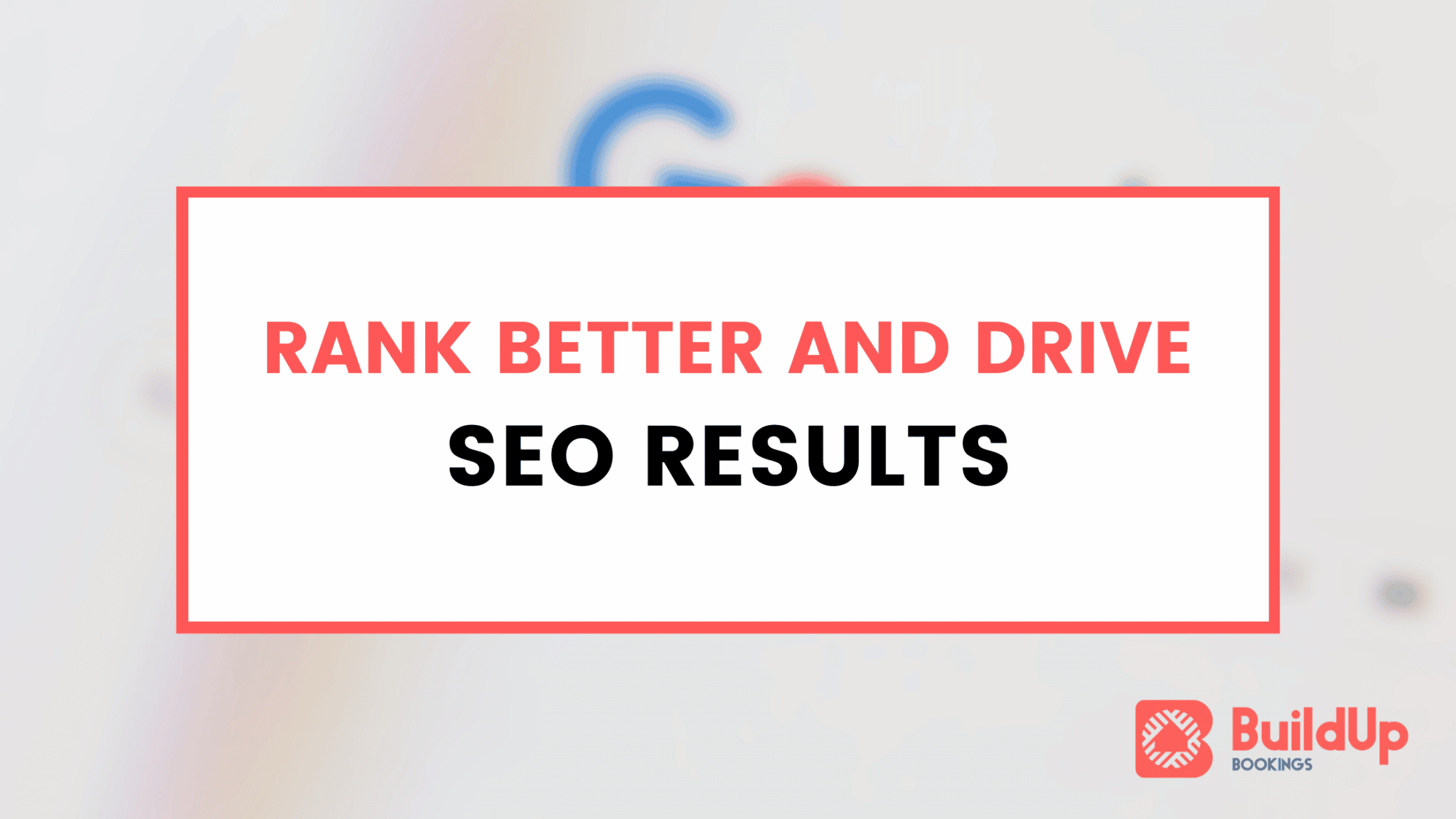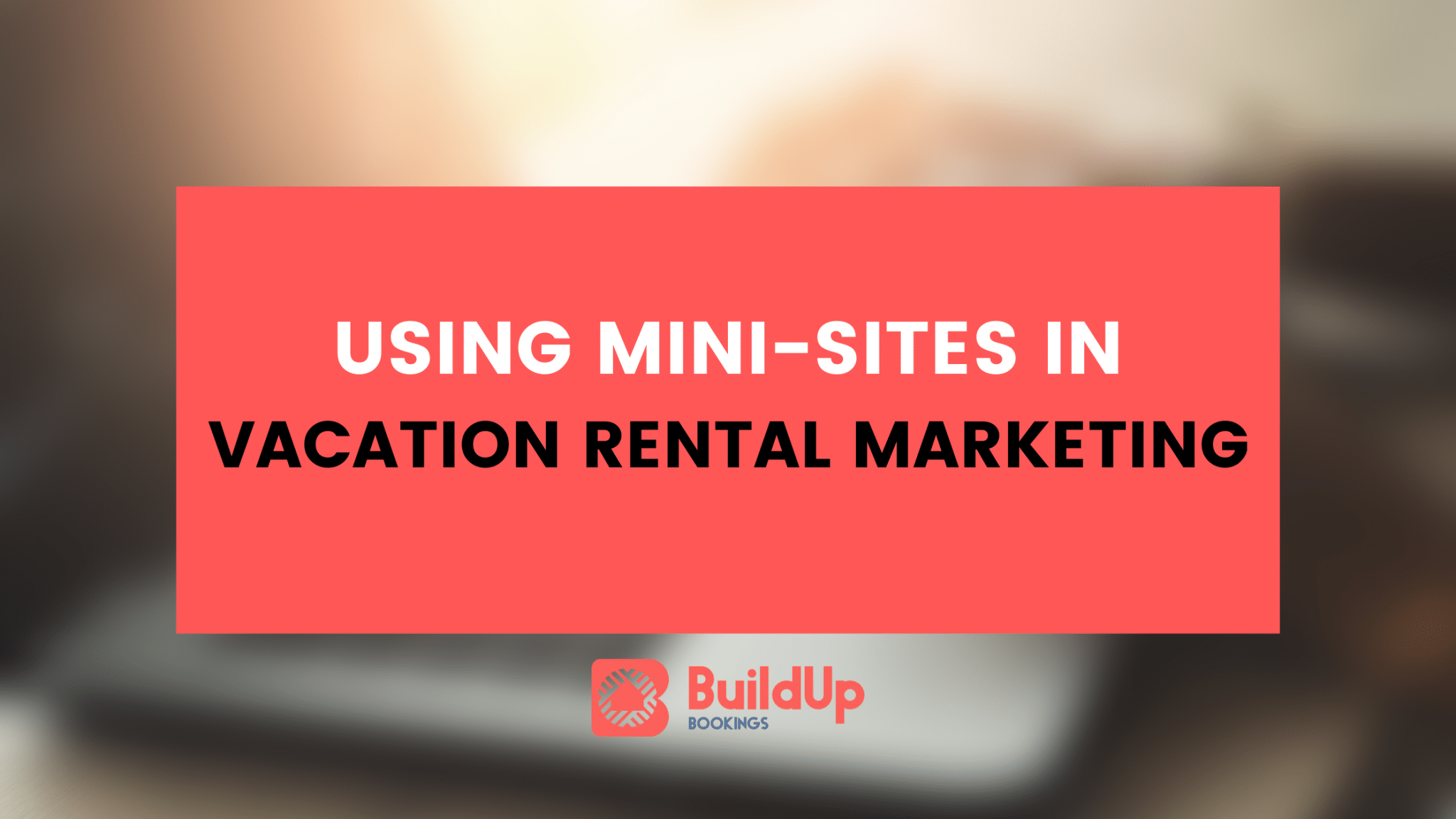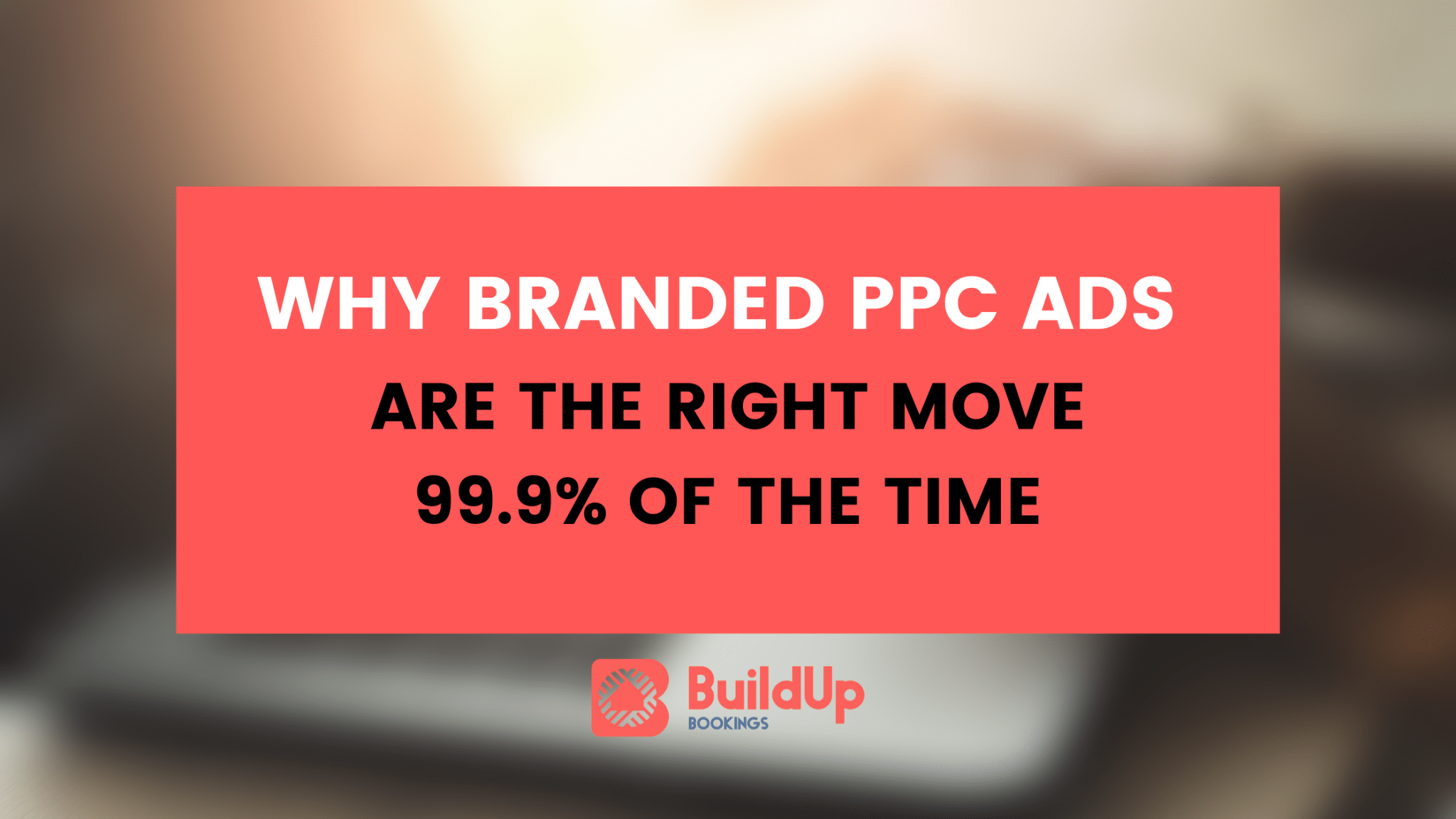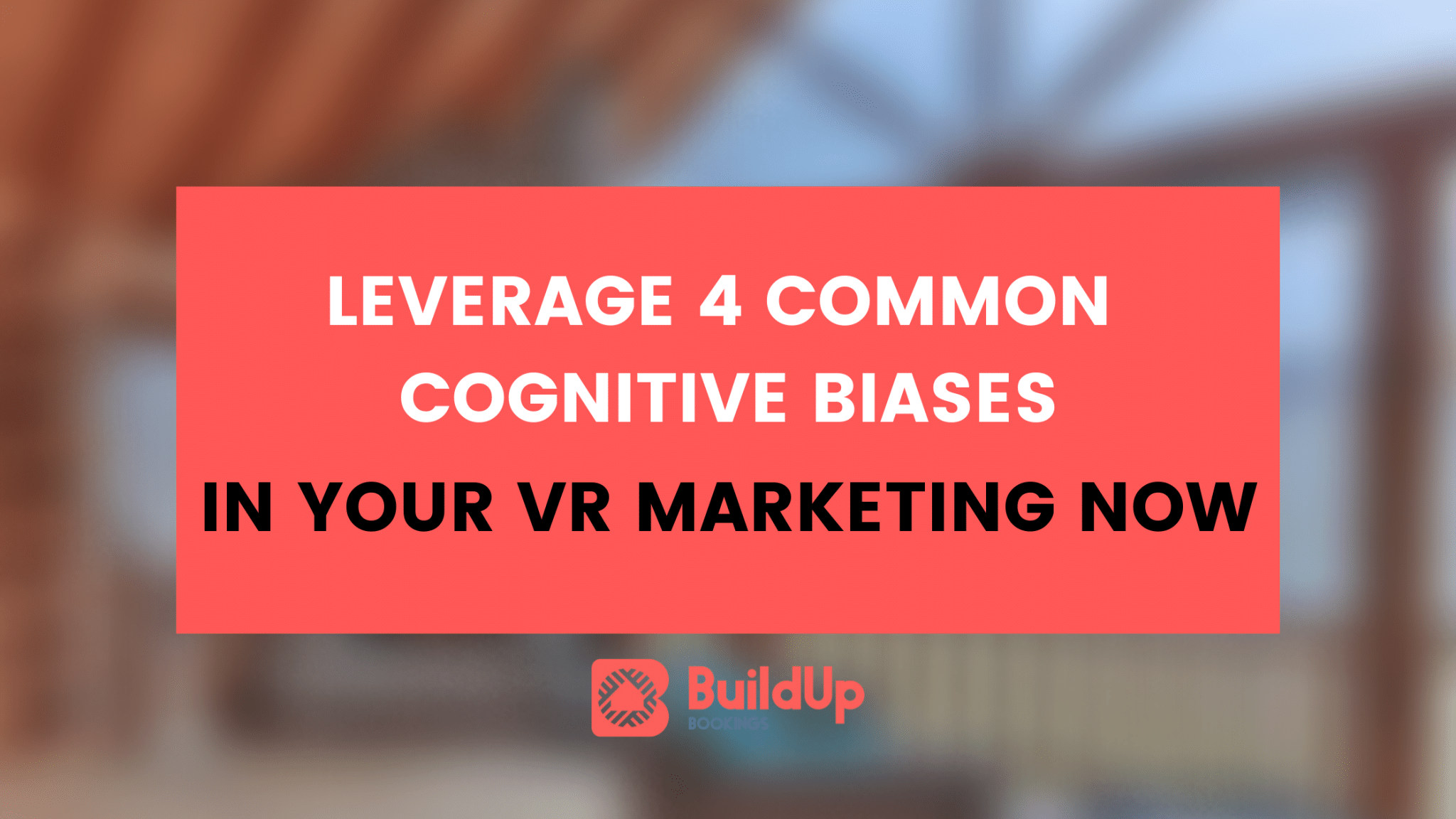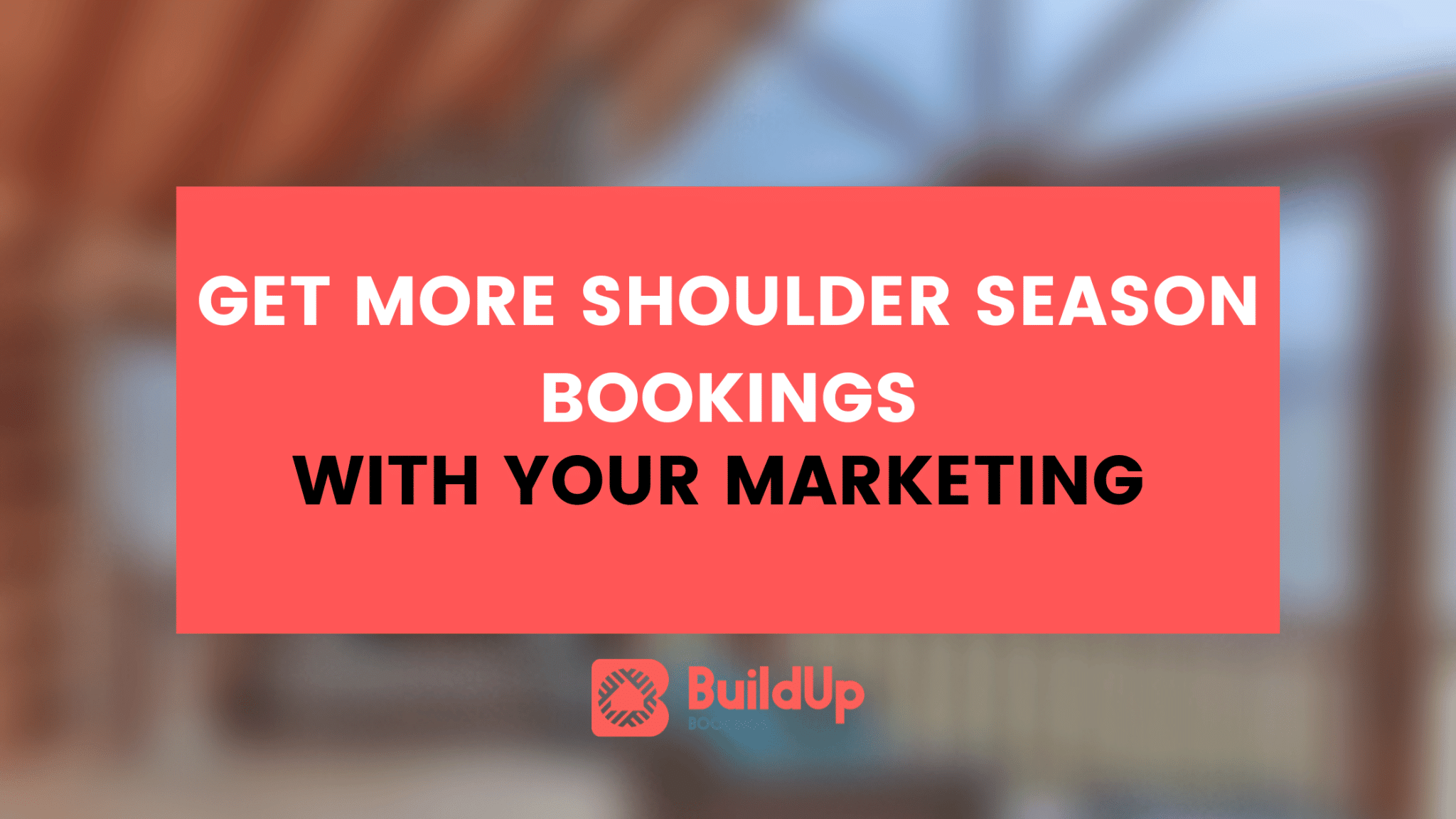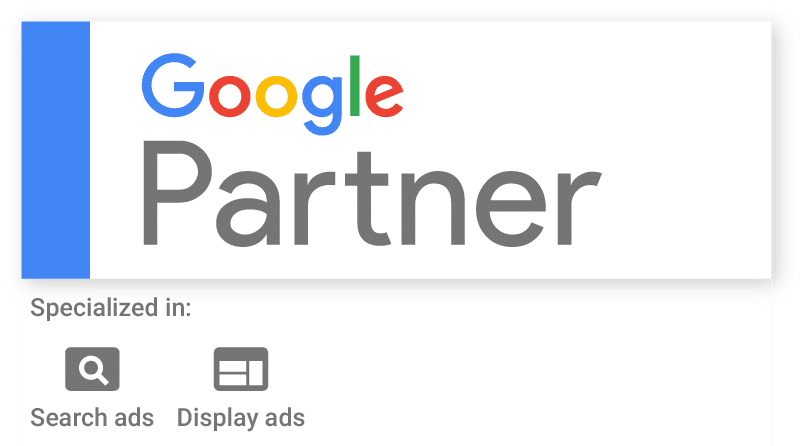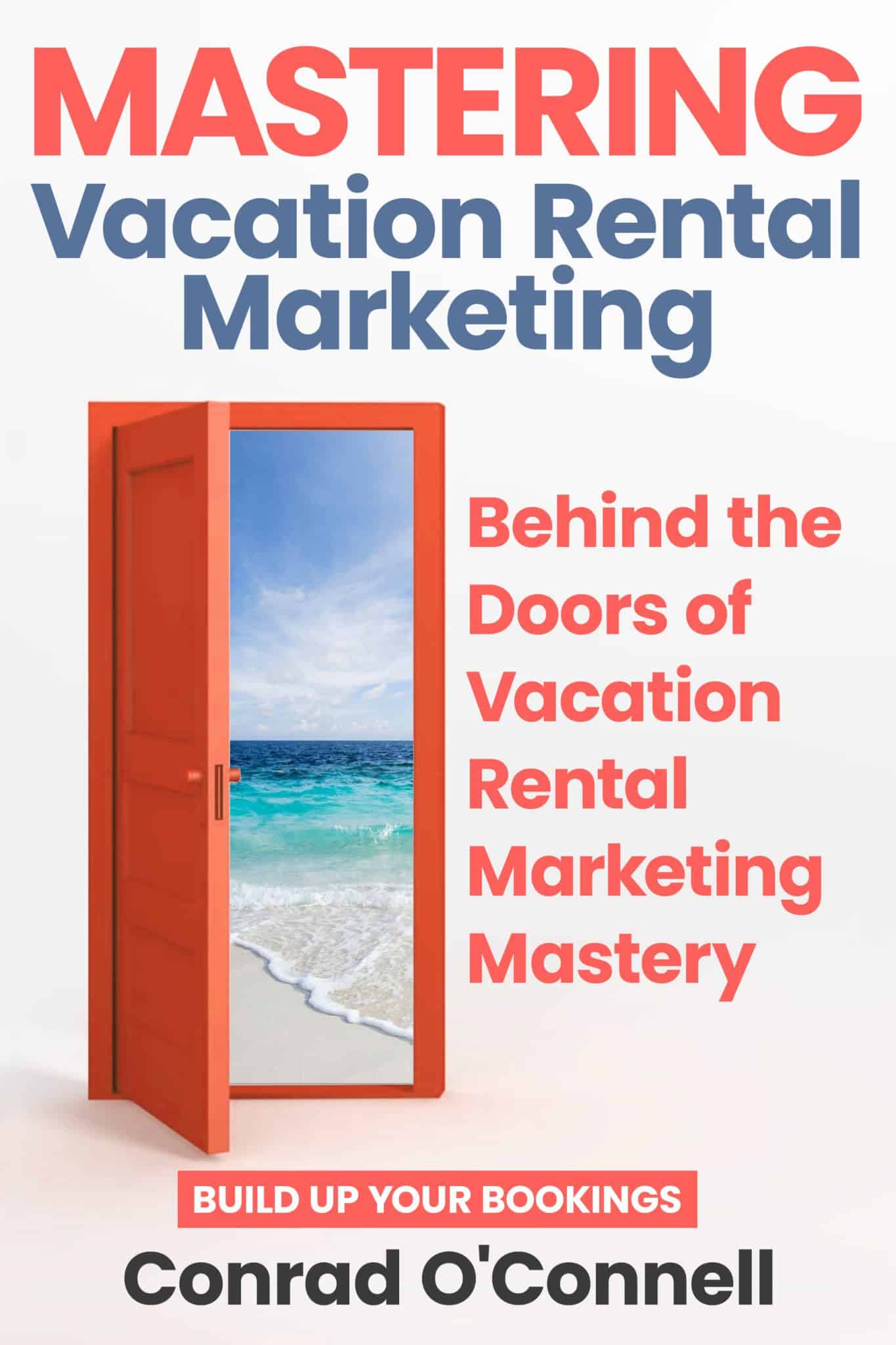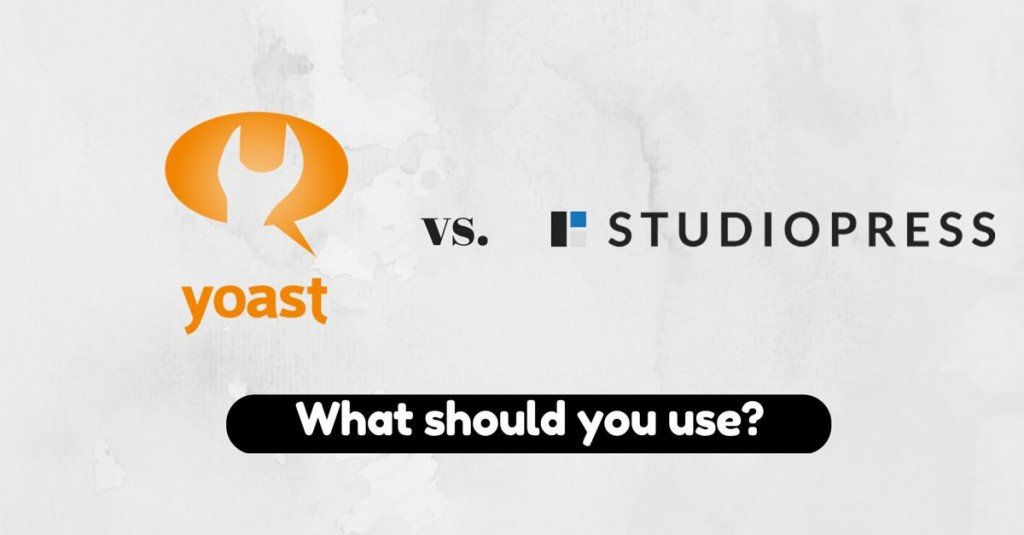
The Genesis Framework might just be the best thing since sliced bread. It’s secure, has beautifully designed themes and has clean code that makes your site load quickly. It’s allowed someone (me) who’s not a WordPress or PHP developer to create beautiful websites quickly that I can actually control.
And, if you’ve poked around the blog some, you’ll see that I use Genesis for every website I do and that I’ve written about Genesis SEO settings before. In that post, I highlighted some key benefits in general of using both the Genesis Framework coupled with the Yoast SEO plugin.
Given it’s been a bit since that post, I thought I’d update my thoughts and current setup with a bit more detail. Given the rapid nature of the world of SEO and how quickly recommendations can change, here’s my latest advice on using the Genesis SEO vs Yoast SEO plugin for your website.
Basic Genesis SEO Settings & Setup
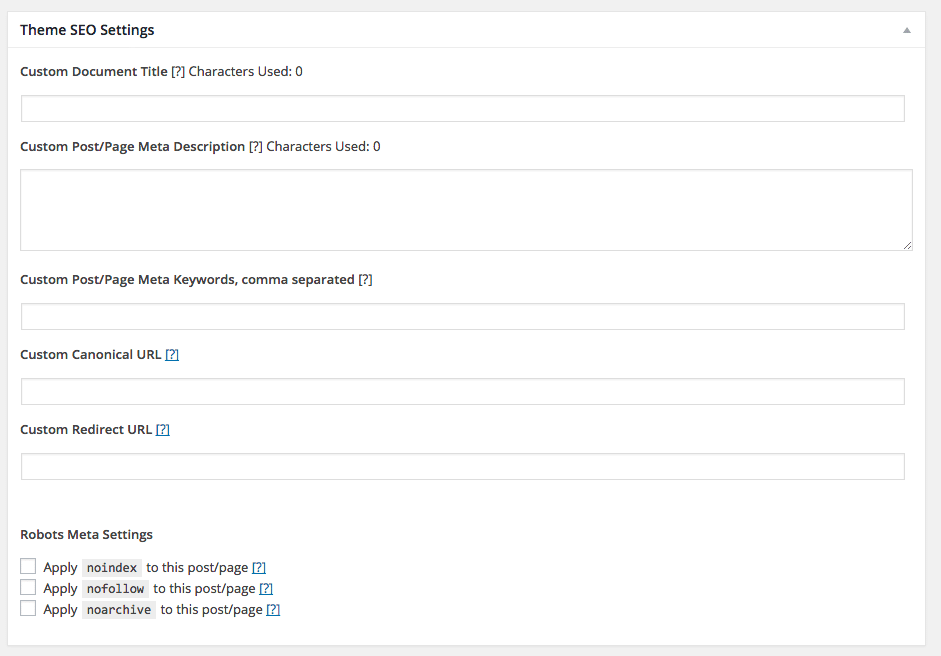
After you’ve installed Genesis, you’re good to go. The SEO settings will appear in the page editor and you can change up the following options:
- Page title
- Meta description
- Meta keywords (why?)
- Canonical URLs
- A redirect URL
- Noindex, nofollow or noarchive settings per page/post
For the most part, these settings are all good. You’ll want to setup a custom page title for every post or page that you anticipate will get a lot of organic search traffic. For me, this usually means I am handwriting every page title on the site, but depending on the scope of the project, this could be slightly automated with a template. Genesis SEO doesn’t offer the ability to set up custom page title templates like Yoast SEO does, which can lead to inconsistent page title styles across your website, especially with multiple authors.
The next option includes a meta description field, which is the snippet that Google shows under your page title in the results page. It’s important to have meta descriptions that are enticing to the searcher and encourage clicks.
Next, Genesis (for some bizarre reason) includes a tag called meta keywords that’s been useless since at least 2009 (if not earlier). Don’t use this field, even if you’re using Genesis SEO.
After the meta keywords tag, you can control canonical URLs and redirect URLs. In general, you won’t use these settings too much but it’s nice to know they’re in there for you. Canonical URLs are helpful if you’re republishing content from another source and you want to properly attribute the source with the correct SEO-best practices. Redirects can be helpful when a page has moved, been changed or moved to another site. Personally, I never bother with any plugin-based 301 redirect solutions as it’s very easy to add these into a .htaccess file, which will be much more data-portable regardless of any plugins you’re running.
All in, the Genesis SEO on-page markup options aren’t bad — they’re just minimal and offer up very simple functionality. You can control super-key page elements like titles and meta descriptions, but beyond this scope, you’re out of luck.
In-depth Genesis SEO Settings and Recommendations
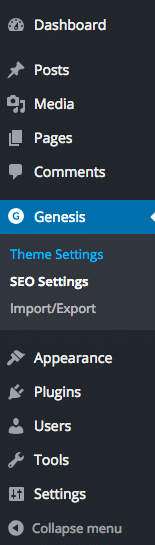
After the page or post editor, the next most common area that you’ll spend some time in is the SEO Settings panel in the Genesis core settings.
Here, there are a few settings you’ll want to keep a close eye on if you plan on using the Genesis SEO options.
First up, Sitewide Settings have a few options worth reviewing.
Adding in a Google+ Publisher URL may have some value, but today I’d say that you should instead be using JSON-LD markup to integrate markup into your author pages, home pages and more. Going on, you can select a page title separator (I prefer the bullet) and there are some title style options I don’t see the need to change.
Under this section is the Homepage settings, which, controls, you’ve guessed it, your home page title, meta description and index settings.
The following important section is the Robots Meta Section, and is key to how search engine spiders index or don’t index your content. Here, in my (recently changed) opinion, there’s a red flag.
The default settings in Genesis will noindex (search engines won’t show these pages):
- Category Archives
- Tag Archives
- Author Archives
- Date Archives
- Search Archives
Now, it’s critical that you carefully review both the tag and category pages. For large content-driven websites with clearly defined category pages and tag pages, it’s not uncommon to get up to 15% of organic search traffic from these landing pages. Mashable ranks for over 100 keywords with a single category page, driving thousands of search visitors every month to their website. Now, your website may not get another 10k visitors from a single category page, but if you’ve setup high-quality category pages with keyword relevancy in their content, you’ll likely start to see lots of organic search traffic to these pages over time.
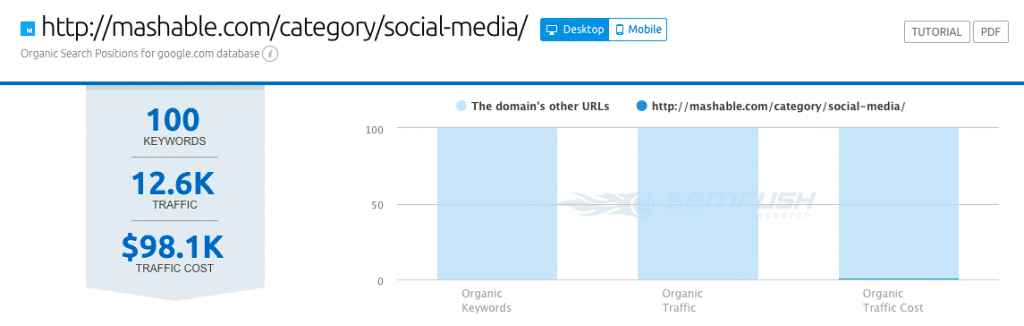
I’d highly recommend creating 5-10 category pages and sticking to them while you add content to your website and indexing them. Author archives are also top-notch landing pages if you’re running an multi-author blog with each author having his or her own WordPress login. You can rank well in Google for authors’ names and get some traffic over to your website from guest or staff writers. Uncheck the noindex for author archives if you’re running a multi-author website.
Very last, hidden deep at the bottom of this long menu is the Archives settings which allows for canonicalized URLs for subpages back to the main page. I have no issue with the way this is setup — leave the default.
Yoast SEO Settings & Setup
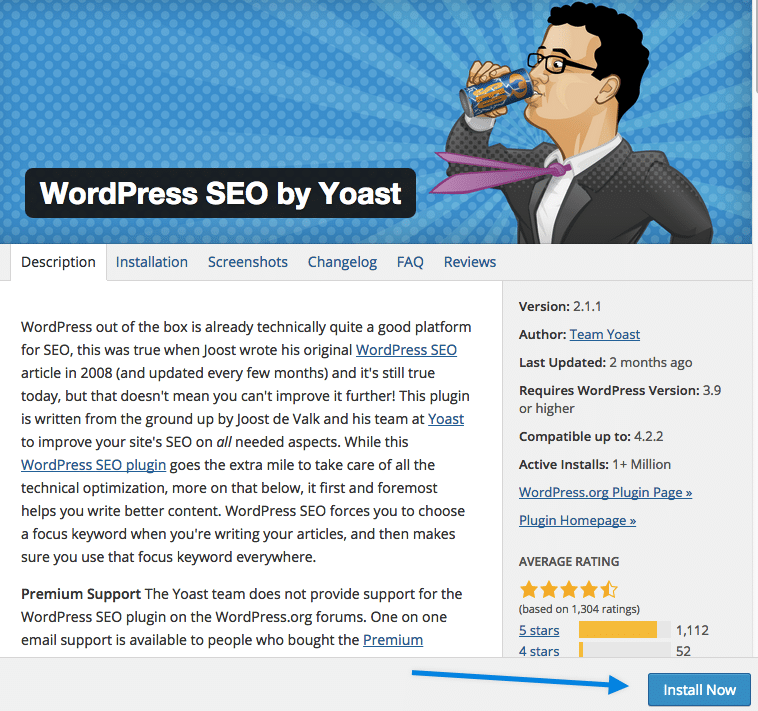
If you’re the “TL:DR” type — let’s cut to the chase. Yoast SEO is the best option for (any) WordPress website, and has better features, is updated more and offers up extra features that make social sharing a breeze.
If you’ve never installed the Yoast SEO plugin, it’s dead simple. Search “yoast seo” in the WordPress plugin repository and install.
You’re off to the races.
On first install, Yoast will ask if you’d like to allow tracking. I never do, but it’s up to you.
The most common way you’ll be using the plugin is likely in the page and post editor. This area alone, in my opinion, is worth using the Yoast SEO plugin over the Genesis SEO settings. The same options above are availabile as the Genesis settings, but with many more options that are very valuable. In additon to simple page titles and metas, you can also control social photos and data:
- Facebook og:image and description options
- Twitter featured image tags
- Google+ thumbnail image
There’s good reason for having separate photos for different social media platforms — what looks great on Facebook may not look the same on Twitter due to differences in how the image appears.
Another great feature of the page and post editor is the keyword targeting and grading features. Here, you’re able to set a target keyword and the plugin will grade your SEO-friendlyness based on the keyword you’ve selected. It’s a helpful tool and can guide you along the right path to make sure your page has the correct on-page markup. If I am being honest, watching the grader go from red to green is a bit satisfying, too.
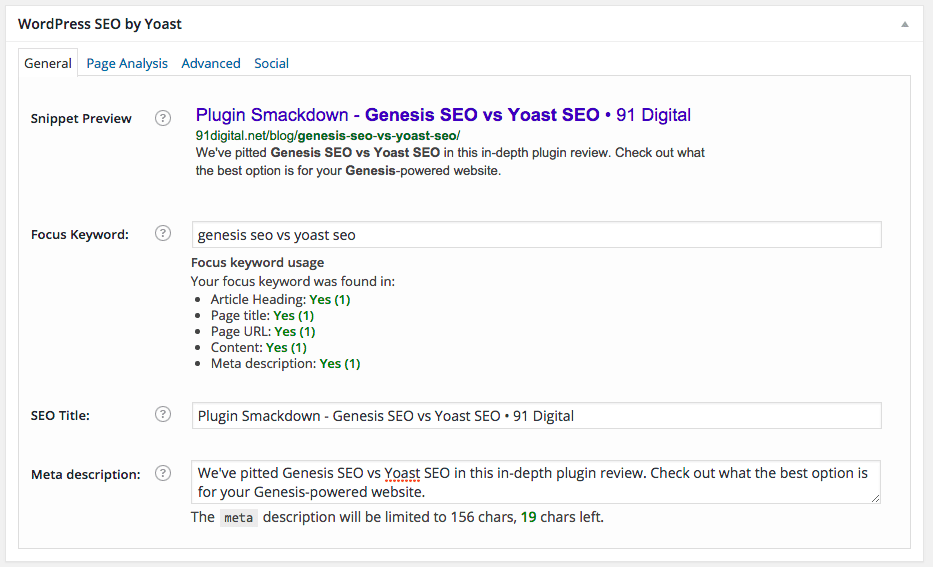
After you’ve installed, you’ll be presented with the new slimmed down Yoast SEO menu that’s been dramatically redesigned since the last major plugin rewrite.
In the first tab, you can control the website name markup as well as Knowledge Graph data if the website is for a person or business. All of these little settings and extra features in the Yoast SEO plugin make it a pleasure to use — instead of the poorly updated Genesis SEO menus.
After this, you can setup Google & Bing’s webmaster tool suites. I’d highly recommend doing this, and this area of the plugin can make it bit easier.
Otherwise, you can use the easy with Google Analytics code verification. With Bing, using the Yoast plugin is still the best way to verify.
In-depth Yoast SEO Settings and Tutorial
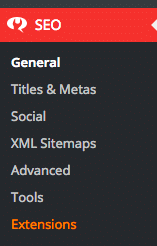
Beyond the main view of the page/post editor and keyword targeting, the extra settings in Yoast really make it shine.
Included in the Yoast SEO plugin are the following high-value features:
- JSON-LD social media schema output
- XML sitemaps
- Breadcrumb markup support
- Bulk page title editor
- Bulk meta description editor
All of these little features are great to have — instead of needing to run some task somewhere on a scheduled server to create a sitemap file, the Yoast plugin just automatically does this and updates your sitemap. The breadcrumb support is great for Google to understand the categories and context of your webpages. JSON-LD is the best form of Schema markup, because it seperates your HTML from lots of extra tags in your code. Lastly, you don’t need bulk page title editing till you do (then you can’t live without it) — like working on a thousand page WordPress website with terrible title tags.
Winner: Yoast
It’s not even close. There really is no logical reason to use the Genesis SEO default settings. Given all of this, the Yoast SEO plugin is free. There is a premium feature that adds in some great features, but personally I’ve never had to need to upgrade.